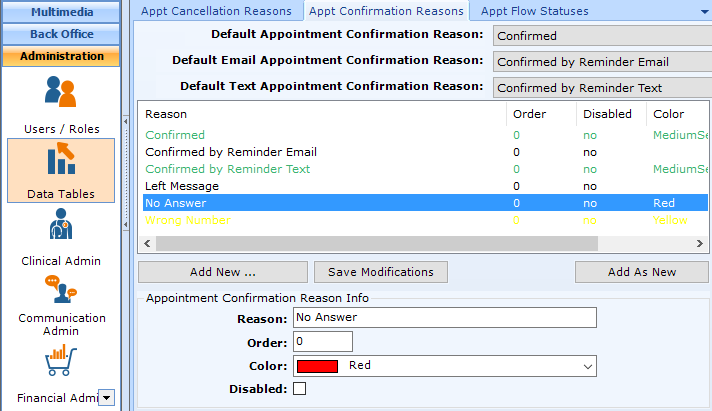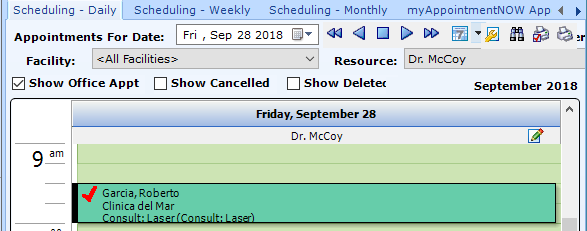Configuring Appt Confirmation Reasons
patientNOW allows the user to control appointment confirmation reasons by name and by color.
Warning: patientNOW does not allow you to delete configuration items because they may already be assigned to a patient. However, you may disable them so that they will not appear in patientNOW in order to be selected.
Note: This page includes generic Add, Edit, and Disable Functionality
- Add New: opens a new record at the bottom of the window with all of the fields empty. Please carefully review the existing descriptions to see if one of them may work BEFORE adding a description to the system
- Add as New: must be selected to save the information after completing the empty Add New screen. May be selected when an existing record is in focus and you wish to create a copy of that record instead of creating a new, blank record.
- Save Modifications: must be selected when you have made changes to an existing record and you wish to save the changes.
- Disable: select the disable checkbox and select Save Modifications.
Add Appt Confirmation Reason
Navigate to Administration | Data Tables, Appt Confirmation Reasons tab.
Select Add New
- Reason. Warning: Review the existing options before adding to make sure that you don't create a duplicate entry.
- Order. You may review the order set for other reasons above.
- Color. This color controls the check mark on the appointment on the schedule; the red check mark below was configured for the Appointment Confirmation Reason of No Answer (see screen shot at bottom).
- Disabled. If you wish to no longer have the option to select this reason when canceling an appointment.
Select Save as New.
Default System Values
At the top of the tab, you may select default values. Note: Consider the check mark color on the schedule when assigning these defaults.
- Default Appointment Confirmation Reason. This reason will automatically appear in the pull-down when you manually Confirm Appointment from the schedule.
- Default Email Appointment Confirmation Reason. If a patient selects the Confirm button on their appointment reminder email, this will be the reason assigned automatically.
- Default Text Appointment Confirmation Reason. If a patient selects the Confirm number on their appointment reminder text, this will be the reason assigned automatically.